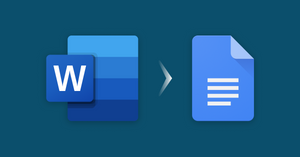Microsoft Word files are still very common. Even if you’re not using them, you might be working with people who are- and you’ll need to be able to edit those files. In this article I will show you how to open a Word DOCX in Google Docs so that you can edit it online.
How to Open a Word Document (DOCX) in Google Docs
Importing your work from Word to Docs is very straightforward
- From Drive, use ‘Open with’ to open the Word document file in Google Docs
- Select ‘Save as Google Docs.’
I’ll walk you through both the processes of converting Word documents to Google Docs so that you can start using all of your Word files (DOCX) in Google Docs. 👍
Upload and Open Word Docs in Google Docs
Decide which file you want to work with and upload the Word DOCX to Google Docs or Drive.
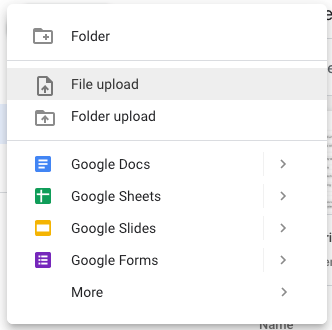
- Select your Word document file and open it with Google Docs.
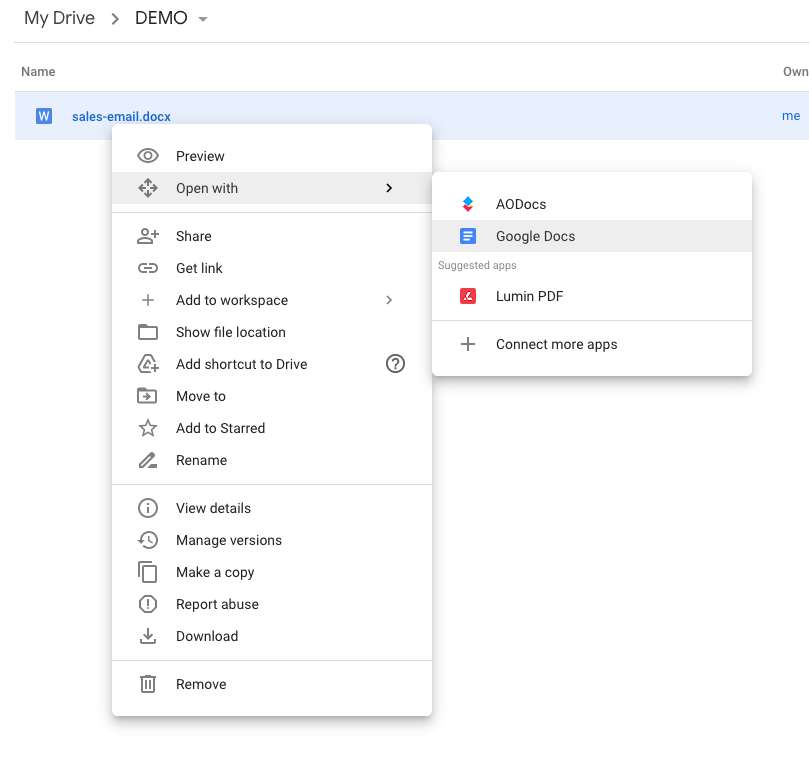
- Under the file menu, select ‘Save as Google Docs,’ and the conversion is complete.
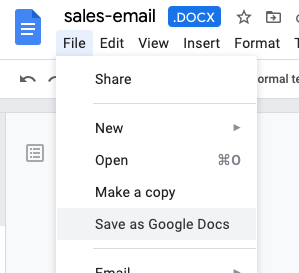
Automatically convert word DOCX to Google Docs
Users who open a word doc in Google Docs frequently can save time by configuring Drive to automatically convert future uploads.
- Open settings from the main Google Drive interface.
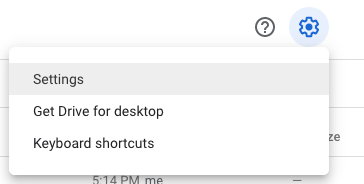
- Check the box to ‘Convert uploaded files to Google Docs editor format.’
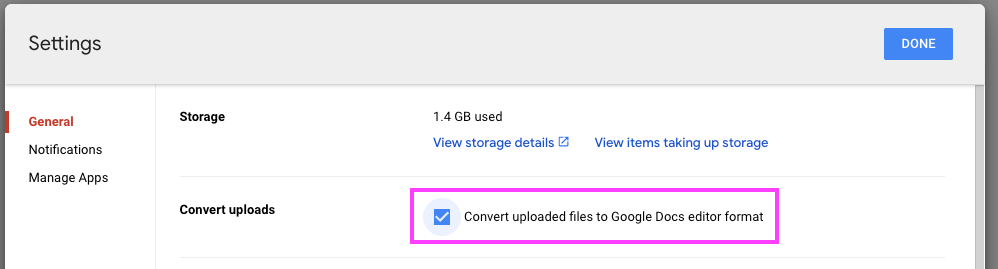
Once you’ve confirmed this setting, Google will automatically convert your Word documents to Google Docs in the future.
DOCX to Google Docs Use-case: Moving email templates from Microsoft Word to Gmail
If you used mail merge in Microsoft Office, you’ll likely have many email templates saved in Microsoft Word. For some emails, you might not be able to simply copy and paste it into Gmail without breaking the formatting.
You can solve this problem by first converting your Word DOC to Google Docs, which can more consistently copy and paste into Gmail without breaking formatting or style.
Use Google Docs to compose important emails
Because it can so easily paste content into Gmail, I think Google Docs is the perfect tool for writing better emails in Gmail. Compared to the standard Gmail compose experience, drafting with Google Docs will give far greater formatting and style options, while also providing real time collaboration, suggestions, and cloud sync. We've written an in depth guide to demonstrate, if you're curious.