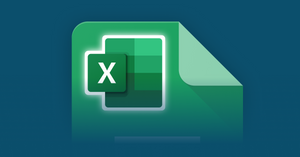Now there’s no way for me to know how old you are reading this, but I’m going to guess that you’re old enough to have worked with Microsoft Excel. I’m also going to assume that at least one time or another, you’ve found yourself staring down an Excel file and having absolutely no way of editing it. All because of that ONE client/lawyer/accountant or person who only sends you Excel files and refuses to jump on the Google Docs bandwagon.
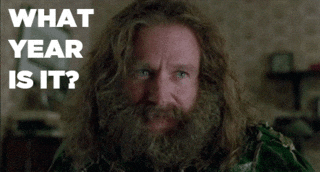
Why not just get Office? Well, from my perspective, a few big reasons jump out:
- 💸 It’s not free
- 🙅 I don’t want to download it
- ⏱ I don’t want to install anything
- 🐌 I really can’t handle that 2GB download on this connection
So, can you open an excel file in Google Sheets without tinkering with the formatting? If not, then what options do you have? Open Office? 👎 Sometimes. macOS Preview? 🤔Barely. Office 365? 🥱 No thank you. Luckily, you can indeed open Excel in Google Sheets. This is good because I’ve tested countless alternatives in my time struggling with this issue and never found the one that hits quite right- until now. Google Docs.
We’ve always been able to import Excel into Google Sheets, but now we can actually keep them as Excel files. Now you can not only import excel files to google sheets to collaborate with your Office-loving counterparts but also share them without needing to convert those excel sheets to the Google Docs format.
So why use Google Sheets to edit your Excel spreadsheet?
- No office install required- edit Excel files directly in your browser
- No need to keep track of files and versions- files are in the cloud, available anywhere, and track changes automatically
- No emailing files- collaborate with others in real-time via the Google Docs editor
- Freedom to access your file anywhere on any platform through a browser
I’ll walk you through the necessary steps of saving and editing excel spreadsheets in Google Sheets without converting them and discuss a few of the more minor details you might need to know afterward.
How to import and open an XLSX file into Google Sheets
- The first step is to upload your Excel to Google Sheets.
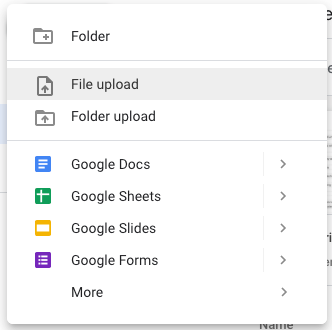
- In Drive, select it and open the excel file in Google Sheets
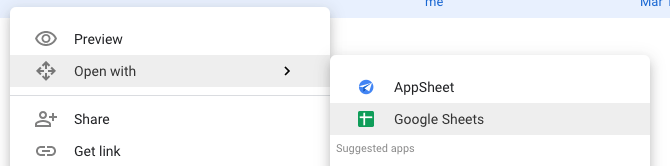
- Look for this symbol- that’s how you know you’re working with an Excel file and not a Google Sheet.
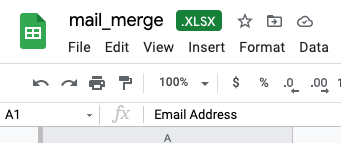
That’s it, nothing else needed.
Learn more about YAMM's mail merge on Google Docs
Convert your Google Sheets to Excel, back into the stone age
Now that you’ve got the file in, you presumably need to convert your Google Sheet to Excel. If you were working solo here, I doubt you’d be going through the trouble. So you’re working with someone who needs an Excel file, and you’ve got to get them the actual hard-copy XLSX file (instead of sharing the doc). Easy, just head to the File menu and download it in .XLSX format.
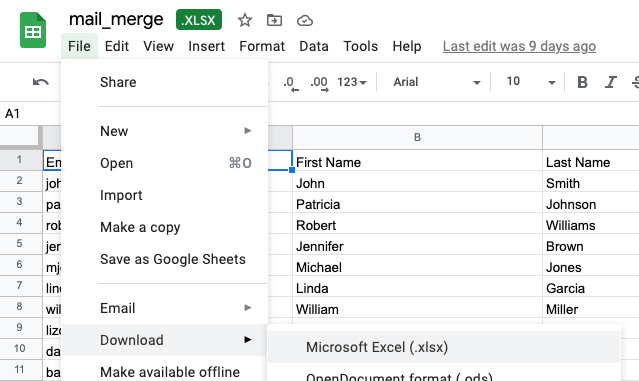
What’s the catch? Limitations and what to do about them
No access to Google Sheets add-ons
Add-ons for Google Sheets do not work with Excel Files until they've been converted to the standard Google Sheets format. A simple workaround for this is to convert the Excel file to Google Sheets (open the File menu and select ‘Save as Google Sheets’). Depending on the use case, you can always convert it back to an .XLSX file later.
Visualizations and charts
Excel spreadsheets with anything but the most basic charts are unlikely to transfer perfectly between the two systems. Here’s an example from Excel using a pretty unique chart on the left and how it showed up in Google Sheets on the right. (note the bar chart, it came through but doesn’t really look anything like it should). Your results may vary but pay careful attention to any spreadsheets you’re using with important charts.
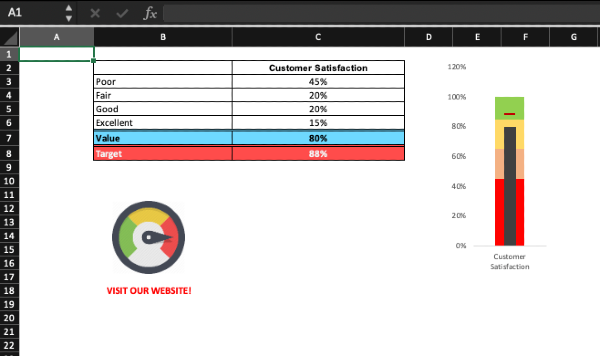
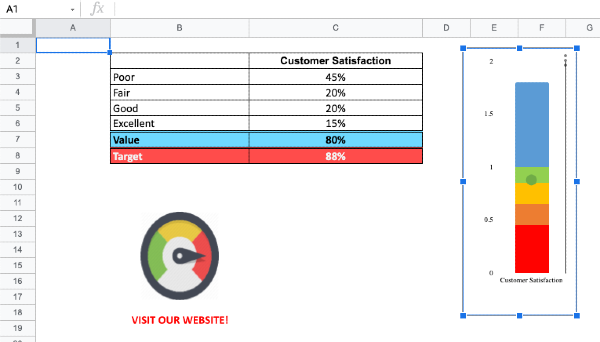
Advanced spreadsheets may run into issues with macros and VBA
If you’re using macros or VBA, you probably already assumed this without me saying it- but they’re probably not going to work. Then again- if you’re working with macros and VBA, you’ve already got Excel installed, so why are you even here?
More than just Excel and .XLSX
While the .XLSX file has undoubtedly become the mainstream Excel file, this new functionality actually works with many more file types and even more apps.
Word, Powerpoint, and special Excel file versions are all compatible now with the Google Docs editor. Here’s a complete list:
- Word files: .doc, .docx, .dot
- Excel files: .xls, .xlsx, .xlsm (macro enabled Excel files), .xlt
- Powerpoint files: .ppt, .pptx, .pps, .pot