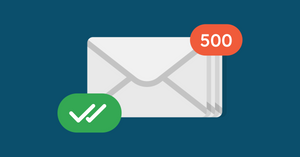You know that sinking feeling you get when you open your inbox to a sea of unread emails? It's overwhelming and can leave you feeling stressed and behind. What if we told you there was a way to quickly mark all those emails as read in Gmail, so you could start with a clean slate?
In this tutorial, we'll show you how to mark all emails as read in Gmail! Plus, we'll explain why marking all emails ''as read'' can be beneficial for your productivity. So whether you're trying to declutter your inbox or just stay on top of your email game, read on for our helpful tips.
How to mark all Gmail emails as read
Step 1: Go to Gmail
If you want to mark all emails as read in Gmail, the first step is to go to the Gmail website and log in if you haven’t already. That'll open up your inbox immediately, which is at the top of the left side panel.
Next to the ''Inbox'' heading, you should see a number in parentheses. This number indicates how many unread messages are currently in your inbox.
Step 2: Pull up all unread messages
To pull up all of these unread messages, type "label: inbox is: unread" in the search bar at the top of your screen. Then hit Enter or Return on your keyboard.
All of the unread messages in your inbox will populate in one long list. However, if you want to pull up every unread message from all labels (e.g., Primary, Social, Promotions), just type "is: unread" in the search bar instead. This will pull up a list of every unread message, regardless of which label it's under.
Step 3: Select all conversations
Once all of your unread messages are pulled up, it's time to select them all. To do this, click the small empty drop-down menu box on the far left of the upper bar. Then click ''All'' to select every conversation on the page. This won’t be all of them, though.
You’ll notice the ''Select all conversations that match this search'' message on the top of your selected email. If you want to mark all Gmail emails as read, including messages on other pages, click this option.
Step 4: Mark All mail as read In Gmail
Now that all of your unread messages are selected, it's time to mark them as read. To do this, click the small open-letter icon above your messages.
A pop-up will appear showing you how many conversations have been marked as read. You can also undo this action by clicking ''Undo''.
However, if you want to mark a single or a few messages as read, simply click the small open-letter icon on the far right of each message.
Learn how to unarchive Gmail emails here.
Benefits of marking all emails as read in Gmail
Marking all emails as read in Gmail can be helpful in a few different scenarios. Maybe you're trying to achieve inbox zero and want to get rid of that unread badge next to your inbox. Maybe you're trying to declutter your inbox and want to get rid of old messages.
With so many messages cluttering your inbox, it's easy to miss out on important ones. Instead of digging through a pile of unread messages every day, you should continuously mark all emails as read at the end of each day. That way, when an important email comes in, you'll have an easier time finding it than if there were 10,000 unread messages.
Process unimportant messages quicker
Marking all emails as read in Gmail can help you process unimportant messages more quickly. If you know an email isn't important, there's no need to waste time reading it. Just mark it as read and move on. This is especially helpful if you receive a lot of emails with similar content. For example, if you receive a lot of promotional emails, you can mark them as read without feeling the need to browse through them.
Furthermore, If you don't need to keep an email for reference, you can mark it as read and then archive it. This will remove the email from your inbox but keep it in your account so you can access it later if you need to.
To archive, an email, click the small checkbox next to the email. Then click the ''Archive'' button above your messages. The email will be moved out of your inbox and into your ''All Mail'' label.
However, when a person responds to that archived message, it will come back to your inbox.
Use bulk actions like this to clear up your unruly inbox in no time
So, there you have it! By following the steps above, you've just learnt how to mark all your emails as read in Gmail. This is a quick and easy way to keep your inbox organized, and it only takes a few seconds to do.
Give it a try next time you're feeling overwhelmed by your email inbox!