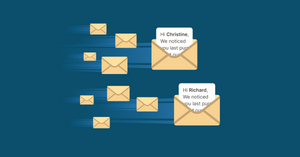Email marketing is and remains a popular marketing method because it gives companies the ability to reach their target audiences directly.
But, like with so many things, success isn’t guaranteed, and marketers are competing for their audiences’ attention among the numerous emails they receive daily.
Personalized and well-timed emails can go a long way in cutting through the spam content – and that’s tough to do with Gmail alone.
That’s why many businesses and entrepreneurs have started using mail merge tools. Unsure what a mail merge tool is, or how it could help you? We’ve put together this article to help you understand what a mail merge does and why that matters for your business.
Here’s what we’ll cover
- What a mail merge tool is and what it can do
- The benefits of using a mail merge for businesses
- Step-by-step instructions for using YAMM’s free mail merge tool to reach your marketing goals
What’s a mail merge?
Let’s begin with the basics. A mail merge is a tool that lets you send many slightly different versions of the same email. There are many benefits to this for email marketing, which we’ll discuss in the next section.
For now, just know that mail merge tools take your email template and apply it to every person on a selected contact list. The end result is a personalized email for everyone you want to reach — without having to type all of those details out manually.
Why mail merges matter
Mail merges may sound like a simple technology, but they deliver powerful results for businesses. Here are several ways that you can use one to start getting more out of your email marketing campaigns.
Make the most of the power of personalization
With some research suggesting that emails with personalized subject lines have a 50% higher open rate, it can seem like an obvious strategy to employ. The catch? It’s time-consuming.
Adding in user information such as a first name can go a long way in making the customer feel more comfortable with your brand, but it also means manually transferring names from a spreadsheet into your emails. This can be a lengthy process, and once you reach a certain scale, it becomes unrealistic.
Thankfully, a mail merge can automate this process for you, leaving you to the important business of perfecting one template email – not hundreds.
They can reduce your errors
Another issue with manual email marketing is that you end up having to type out a similar version of the same message many, many times.
Each iteration of the message is another opportunity for you to make a mistake, such as an embarrassing grammar error, leaving out a key piece of information, or getting the customer’s name wrong.
With mail merges, you don’t have to worry about this. These tools auto-populate the personalization information for you.
All that you need to worry about is making sure that your contact list is accurate and that you don’t make any mistakes in the single email template that you create.
You won’t have to manually check every email because you’ll know that if those two things are free of errors, each of your messages will be as well.
Tracking your campaigns is easier
It’s also very easy to track the performance of your campaigns when you use a mail merge tool like YAMM.
We include a built-in feature that helps you see which emails have been opened, clicked through, and bounced. That way, you can make more informed decisions about how you move forward with each prospect on your list.
Gmail’s mass email features are limited
Many businesses use Gmail for their email marketing campaigns. It’s a great platform, but it was designed to send emails back and forth between single people and small groups of people – not for large-scale email marketing campaigns.
For example, Gmail doesn’t offer any sort of integrated mail merge technology or tool for tracking the performance of your campaigns.
If you want to send a large list of personalized emails through Gmail, you have to type each of them out manually. That means the alternative to using a mail merge tool simply won’t get the job done for most people.
How to get started with YAMM’s mail merge
If you’re interested in trying out a mail merge tool, we can’t recommend YAMM enough. It’s super easy to get started with, and you can try a free version of it before you commit to anything.
Here are step-by-step instructions for getting started:
Step 1: Install YAMM
The first thing you need to do is complete the simple, free signup process for YAMM. Simply follow the steps to add YAMM’s add-on to Google account.
Note: You may have to restart Google Chrome before accessing YAMM the first time.
You won’t have to download anything to your desktop to start using our mail merge tool, making YAMM a lightweight solution that is unlikely to slow down your setup.
Step 2: Create an email draft with your desired template
Now you’re ready to get started. The first step is creating an email draft template.
Type out the email that you want to send to your contact list. In the spots where you want to include personalized information use these brackets {{ }} with a keyword like “FirstName” or “CustomerStatus”.
The keywords that you use need to correspond to the headings on your contact list.
For example, if you want to use someone’s first name in the greeting, you would type something like this in {{FirstName}}. This will auto-populate each email with the “FirstName” field in your contact list.
If you’re a bit confused here, don't worry. It should make more sense once you read through the next section.
Step 3: Create your contact list in Google Sheets
Next, you’re going to build out a contact list in Google Sheets. If you have one created already, feel free to skip ahead to the next step.
In Google Sheets, you’ll make a spreadsheet that includes all of the information that you want to personalize in your upcoming email blast.
Common types of information that you might want to add include:
- Email address (a necessity)
- First and last name
- Date of the last visit to your website
- Information about where a lead is at in your sales funnel
- Date the person first became your customer
- Any other information that you think you might want to include in a personalized email
Step 4: Start Using YAMM
Just like that, we’re ready to send our first email with YAMM. Take a look at the screenshot above to see how to start this process from Google Sheets.
Once you’ve clicked on “Start Mail Merge”, you’ll be taken to a screen that looks like this:
You can see that you’ll be able to customize the template that you use, how you sign the emails, and whether or not you want to track the results of the campaign, among other settings.
Once you've made all of your selections, simply hit the Send Email button and you’ll have officially completed your first mail merge.
If you want to check to make sure that it went through, you can do that by looking at the send section of your Gmail account. You should see a list of all of the emails that you’ve just sent.
Step 5 (optional): Track your results
You don’t have to track the results of your campaigns, but it’s a good thing to get into the habit of doing.
YAMM will show you how many emails were opened and clicked through. It’ll also tell you which emails bounced – meaning they never made it to the recipient’s inbox.
Bounce percentage is one metric that’s important to keep an eye on. Because if too many of your emails bounce, you could get marked as a spam sender, and internet service providers (ISPs) may begin automatically sending your emails to a person’s spam folder in the future.
YAMM makes it easy to enjoy the full benefits of mail merges
Whether you’re just interested in trying a mail merge tool out or you’re looking for an enterprise-level solution, YAMM has you covered.
Our mail merge tool is lightweight, powerful, and scales up in features and price based on your needs.
But don’t take our word for it. Sign up for a free version of YAMM today to see the value we provide.