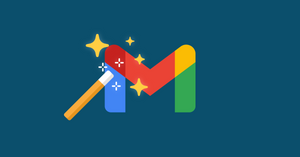The ROI of email marketing is about $36 for every $1 spent. That makes it an excellent strategy for growing your small business.
But before you can optimize your email marketing campaigns, you first have to master the art of Gmail. We’ve put together this article to help you do exactly that.
Keep reading to find 8 helpful Gmail tips for small businesses looking to get more out of their email campaigns.
1. Get some help from Google Workspace Marketplace
First off, you should know that Gmail isn’t a static tool. Thanks to the Google Workspace Marketplace, you can integrate a ton of helpful third-party apps with your Gmail account.
The options are nearly endless, including tools for:
- Shared organizational contacts
- Integrated e-signing solutions
- Built-in Zoom and Teamwork functionality
- To-do-lists
- Online learning management
- Mail merges
Integrating these types of tools with your Gmail account can save you a ton of time by keeping your data and all of your activity on a single platform instead of having to constantly jump back and forth between several.
That’s why it could be a good idea to begin your email marketing improvements by checking out the Google Workspace Marketplace.
The chances are high that you’ll find at least one tool that’s useful to you when you do.
2. Use Yamm to build personalization into your campaigns and avoid spam folders
Adding a mail merge to your Gmail account is a must if you regularly run email marketing campaigns. These tools empower you to instantly send personalized emails to your entire list from a single template.
That saves you from the dilemma of having to choose between efficiency and effectiveness when crafting your campaigns. With a mail merge, you get both.
YAMM is a free-to-start mail merge add-on for Gmail. It’s the ideal way to start taking advantage of mail merge technology.
You can use YAMM to:
- Instantly send personalized emails to your entire list
- Monitor the effectiveness of your campaigns straight from your Gmail account
- Send individualized attachments with your mail merges
- Schedule your mail merges in advance
- Choose from a wide variety of ready-made templates to kickstart your campaigns
If you’re interested in YAMM, you can sign up for a free version today.
3. Turn on Smart Compose
Smart Compose is a Gmail setting that makes suggestions while you write. It’s a good time-saving feature that can also help you come up with better ways to phrase things.
It’s worth turning on to speed up the writing process and vary your language. Doing so is super easy:
- Go to your settings page
- From the General tab, find “Smart Compose”
- Select “Writing Suggestions On”
- Click “Save Changes”
The next time you compose an email, you’ll start seeing gray text appear as you write. You can simply hit tab whenever you want to accept Google’s suggestion.
4. Catch a mistake last second? Use the unsend feature
We all make mistakes. But sometimes, we’re able to catch those mistakes quickly. When that happens in the moment just after you’ve pressed “send” on an email, you want to make sure that you can take it back and make the changes that you need to.
Thankfully, Gmail has an unsend feature that lets you do this. However, the default setting only gives you 5 seconds to catch a mistake and hit unsend.
You can expand this up to 30 seconds by taking the following steps:
- Go to your settings page
- From the General tab, find ‘Undo Send’
- Select 30 seconds from the dropdown menu
- Click save changes
Now whenever you send an email, Gmail will automatically delay it for 30 seconds to allow you to unsend it and make changes if you need to.
5. Schedule emails to send later
Just because you write an email at a certain time doesn’t mean you need to send it immediately after you finish. Scheduling your emails is beneficial because it:
- Gives you some time to catch mistakes or think of new information before an email goes out
- Avoid timezone trouble
- Write your emails whenever you want without sending them at odd times
- Places your emails in your recipients’ inboxes when they’re most likely to read them
Doing so is easy when you just need to schedule a single email. Instead of clicking “send” when the email is finished, you click the arrow next to it, which looks like this:
A screen will pop up that gives you some different options for when you’d like the email to be delivered.
The only problem is, that you can’t schedule multiple emails at the same time with the standard version of Gmail. To do that, you’re going to need an add-on like YAMM.
Our mail merge add-on lets you schedule as many emails as you need to in advance. That way, your small business can optimize the timing of its campaign, reminders, and more.
6. Set up template responses for common questions
Here’s another feature that should free up more of your time to focus on managing the other important parts of your small business.
Gmail has a built-in tool that lets you create templates and use them as responses to various types of questions and requests for information.
Here’s how to set one up:
- Compose a new message and type out whatever you want to save as a template
- Click on the three dots on the bottom right of your email
- Choose preset responses, as shown in the screenshot above
- Then click on “save draft as template” and “save as new template”
The next time that you need to use the template, you can access it by opening up a blank message and navigating back to the same menu.
When you get to the last screen, you’ll see the template that you just created as an option that you can select.
7. Reduce grammar and spelling errors with Grammarly
Grammar and spelling errors can derail an otherwise successful business email. They make us appear unprofessional and like we haven’t thought carefully about the message that we’re sending.
That’s why it could also be a good idea to start using Grammarly with your Gmail account.
It’s a tool that automatically checks your grammar and spelling in real-time as you write. That way, you can see the mistakes that you’re making instantly and correct them before you forget.
You can add Grammarly to your Google Chrome browser as an extension. Once it’s enabled, it’ll automatically begin checking for errors while you compose emails – as well as elsewhere across the internet whenever you’re writing.
8. Organize your inbox with filters to reduce clutter
Most of the tips on this list have focused on helping you save time while writing emails and become more effective at creating compelling ones.
But another aspect of nailing your email marketing strategy is making sure that you’re not distracted by all of the clutter in your inbox while you work.
That’s why it could also be a good move to organize your inbox with filters. You can do that by setting up rules for how Gmail handles different types of messages.
Here’s how to do it:
- Click on the arrow next to your search bar at the top of your Gmail inbox
- Type in the information that you want to begin filtering
- Click on “create filter”
- Select what you would like to have happen to the types of emails that fit the filter you’ve just created
You’re all set once you’ve done this. Your Gmail account will automatically begin filtering out the emails that you receive according to your specifications.
There are a ton of cool things that you can do with this, including:
- Starring emails from clients
- Forwarding messages to partners
- Splitting emails into different categories based on purpose
- Automatically deleting marketing emails
- And more
YAMM can help your small business do more with less
Running a small business requires a lot of hustle. But there's no reason to do more work than what’s necessary to achieve your email marketing goals.
That’s why you should check out YAMM. Our mail merge tool can save you time while also helping you create personalized emails that are more relevant to your target audience.
Whether you’d like to begin scheduling large mail merges or you want to track the results of your campaigns directly from your Gmail account, we can help make it happen.So why wait? Sign up for a free version of YAMM today to experience the value we offer with no risk.