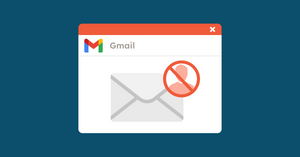That’s it. There’s someone who keeps sending you emails, and you’ve had it. Now, you’re ready for the ultimate step.
There are a lot of reasons you’d want to block someone in Gmail. Maybe they send you emails full of questionable links, maybe they clutter your inbox and prevent you from seeing important emails, or maybe they’re just plain annoying.
When you’re ready to say goodbye (to their emails at least), here are the steps on how to block an email on Gmail.
How to block someone in Gmail in 3 easy steps
Step 1: Open your Gmail inbox
Before anything, you need to sign in to your Google account. You can access the Gmail sign-in page in the top-right by clicking the Gmail shortcut (left) or accessing the App Launcher (right).
If you’re not already signed in, you’ll be taken to the sign-in page. Log in with your email and password.
After signing in, you’ll arrive at your inbox.
Step 2: Find the email you want to block
Once you’ve opened your inbox, all the people you receive mail from should be on a list. Find the email from the address you’d like to block.
At the top right, there should be three dots next to the “reply” button. Click it to open a dropdown menu:
From here, it will confirm you want this email address to be blocked. select “Block”.
When you select that option, all of their emails will be moved to your “Spam” folder.
Step 3: How do you block someone in Gmail and delete their emails
Maybe you don’t want the email to be sent to your Spam, and instead, want it deleted immediately. There’s a way of blocking someone on Gmail and have their email deleted immediately: a filter. Here’s how to create one.
In Gmail, click the cog icon in the top right and select “See all settings.”
Once inside Settings, find the ‘Filters and Blocked Addresses’ tab. Under this tab, you should have the option to “Create Filter”. Select that.
Once this is done, you’ll have the ability to add the offending email address. Put it in under “From” and then click “Create Filter” at the bottom.
You’ll get a drop-down list of actions of what will happen to this email once it arrives at your address. To block that sender in Gmail and delete their emails right away, check the ‘Delete it’ box and click ‘Create Filter’ (again).
Now, every time that person’s emails get sent to your address, they won’t just end up in Spam, they’ll be automatically deleted.
Step 4: How to unblock someone in Gmail
It can be very empowering to block an email on Gmail but what if you’ve had a change of heart and no longer want an address blocked? Don’t worry, it can be reversed.
Go back to Settings and the Filtered and Blocked Messages tab. Go to the email you’d like to unblock. To the right of that email, click ‘unblock’.
You’ll begin seeing their emails in your inbox again.
Similarly, you can remove a filter under the same tab. Check the box next to the filter and click ‘Delete’.
Blocking newsletter senders in Gmail
You can use the steps above to block email newsletters, too. Of course, most senders provide you with an Unsubscribe link, so you can use that.
To have an email newsletter sent to your Spam folder, find that newsletter, open it and follow Step 2. To have a filter applied to that newsletter, find its email address and follow Step 3.
If all else fails, report the sender to Google.
A word to the wise
The average person receives over 100 emails a day in their Inbox. Understandably, they’re looking for ways to minimize clutter. Typically, their solution is to block the unwanted emails on Gmail.
If you’re an email marketer or a small business trying to get your newsletter out to customers, it can be hard to bypass the many spam emails they receive.
You and your customers have the same enemy: spammers.
Just how bad is the spamming problem?
It’s bad. Globally, spam accounts for 85 percent of all emails. To give you a sense of how many emails that is, it’s just over 122 billion daily.
The rate of return on spamming is even better than email marketing. Spamming costs them almost nothing. With billions of emails sent, all they need is a few unwary recipients to click on links in their emails to make it worthwhile.
Advertising accounts for only 36 percent of spam. Many legitimate emails find themselves painted as ‘spam’ because they didn’t conform to a few special rules
Don’t let yours be one of them.
How do you avoid the Spam filter (or worse)?
There are a few things you can do to improve your email's chances of making it into your prospect’s inbox.
Personalize your emails
Your recipient is more likely to open an email where the subject line is addressed to them. They’re also more likely to continue reading it if the salutation uses their name.
A bulk mailer like YAMM can help you send out hundreds of personalized emails in one go. With YAMM’s mail merge, you can use your Google Sheets contact list to customize marked fields on your email template.
Get consent from subscribers
Have a double opt-in method for your newsletter subscribers. This means they consent to receive your emails through two different methods.
People are busy and often forget things. They might’ve signed up for your newsletter list while casually reading your blog for information.
While this isn’t your fault, you can be penalized if recipients complain to Google about your emails.
This is usually a last resort. Most people will only do this if you don't give them a way to easily opt out themselves.
Include an unsubscribe button
This is one of the ways you make it easy for them and avoid receiving complaints. Another one of YAMM’s features is it allows you to create an unsubscribe link in your newsletters. This way, they won’t need to block your emails if they’re not interested in them.
Authenticate your emails
There is a technical issue that can cause your emails to bounce: authentication.
Your receiver’s server isn’t sure that your emails are being sent by you. They either get sent back to you or sent to your recipient’s inbox flagged.
This affects your sender reputation. The lower your sender reputation, the more likely your email will end up in the Spam folder.
YAMM can alert you to a lack of proper authentication before it becomes a serious problem.
Check your bounce rate regularly
YAMM’s tracking feature can also show you the rate of bounced emails.
Once it crosses a certain percentage of your contact list, it may signal that it’s time to review the addresses there. Many of these could be old or wrong.
This is another metric that Google monitors that can also eventually affect your sender reputation.
Once they bounce, it’s time to take them off of your list to make way for new prospects.
How to block an email in Gmail: Final thoughts
If this is the question, the answer will be different depending on whether you’re the recipient or sender.
Recipients can use our tips on how to block an email on Gmail to keep their inboxes manageable. Senders can use them to ensure they stay on the right side of recipients and Google.
Don’t leave anything to chance.
With additional help from YAMM, you can find the weak spots in your email marketing campaigns. You can also create personalized emails that wow and excite.
What are you waiting for? Try YAMM for free today.