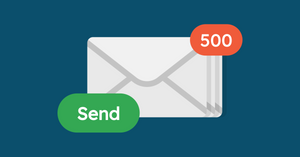If you’ve ever wondered if it’s possible to mass-send personalized emails to your entire email list, then this is the guide for you.
Mail merge technology takes two key components – your templated email + your email list – and combines them to send personalized emails incorporating whatever personal information you’d like to include.
Interested?
In this article, we’ll explore:
- Why it’s worth using a mail merge tool
- What you’ll need to get started with your first mail merge
- The best mail-merge tool for the job (spoiler: it’s YAMM)
- A step-by-step guide to completing your mail merge
Why use a mail merge?
If you’ve ever hand-typed or copy-pasted the same email to an entire list of recipients, entering in their names, changing titles and details, and somehow messing the whole thing up, then you’ve already discovered the value of using a mail merge tool.
A mail merge tool like YAMM helps to reduce the chance of mistakes by importing the information you need to personalize – the first name, for example – from a list of your intended recipients.
Since these details are linked to your recipients’ email addresses (usually in a spreadsheet), you won’t need to fill this information in either.
Subject line? Sorted. Individualized times and dates for appointments? Inserted. Sounds too good to be true? With YAMM, the easy mail merge add-on for Gmail, you can send personalized emails to your entire contact list at the click of a button.
Whether you’re using email for scheduling, invoicing, or marketing, personalized email has a higher open and click-through rate than generic communication.
Have we convinced you? Well then, let’s get started!
What you’ll need to complete your first mail merge
All you’ll need to get started with your mail merge is:
- A Gmail account
- An Internet connection
- A computer
- YAMM’s free mail merge extension
- Your intended list of recipients in a Google Sheet
- A template of the email you want to send
How to do a mail merge: A step-by-step guide
Step 1: Compose (or choose) your email template
Start by writing your email template. You’ll want to have a salutation, a body, and a sign-off. It’s okay if these have gaps right now – that’s why this is a template! The rest of the info will be stored in your Google Sheet (more on that later).
If you don’t have a template to hand, YAMM has a range of templates that you can choose from.
Step 2: Fill in the empty fields in your template email
This is an important step because it prepares the email to be merged with the information in your Google Sheet. In your salutation, next to ‘Dear’, you are going to put a marker. These are curly brackets that look like this: {{First name}}.
This tells the app that the recipient’s first name is the information you want to be substituted in that empty field.
Go through the remainder of the email template and fill in all the other fields with the info you want to be substituted from the Google Sheet.
For example, if you’re having a meeting, you’ll want to fill in the date, time, and location of your meeting.
This information must be in the columns of your Google Sheet. You’ll see why in a moment.
Step 3: Save and close the email
If you don’t do this, you won’t have a template to merge the information with.
Step 4: Open Google Sheets. Find the add-ons menu.
The “Add On” menu is located toward the top of your Google Sheet.
Click on the Add On tab. You’ll see a drop-down list including the item, “Start Mail Merge”. Click on that. You should see a window come up.
You will have the option to select which column in Google Sheets your recipients’ first name is. You’ll also be able to select which email template you want to use (if you have several).
Lastly, most mail mergers will allow you to select whether you want to track whether the emails were received or opened. That’s data that’s valuable for monitoring the success of your campaigns.
YAMM will even allow you to check the click and bounce rates of your emails and allow you to add attachments. It will also let you schedule when you send the emails.
Step 5: Once you’re done making your selections, click “Send email”
This is where it all comes together. The mail merge is designed to combine the elements you put in your markers – such as first name, date, time, and location – with the email template you created.
You won’t have to do any more work and you won’t even see the work being done. All of your emails will be sent and you’ll be able to track what happens to them in real-time.
3 things to avoid for a successful mail merge
Mail merge is smart, but it isn’t that smart
Ultimately, your mail merge will only be as good as the information in your Google Sheet. So if you have the wrong information, guess what’s going to happen?
Your meeting info isn’t going to get sent to the right person if you have the wrong address. It’s unlikely it’s going to get opened if there’s the wrong name in the subject line. There’s a good chance it may not even make it to the Inbox, depending on the recipient’s filter settings.
Remember, the reason you are sending these is that you want them to be opened. You want the reader to take action, whether that’s visiting your website, or buying your product or service.
Columns and headers and rows…oh my!
Google Sheets can be a bit overwhelming sometimes. It’s easy to get information in the different cells mixed up.
With mail merge, it’s super important that the information you want to be substituted in your email template’s markers matches the corresponding column on your Google Sheet.
So, if Column B is where your first names are located, don’t select Column C. The wrong information is going to end up in the recipient field.
The reader you’re trying to win over with personalized emails is just going to love that.
Make sure your column headers are clearly labeled.
Don’t skip proofreading
Ensure that the terms you put in your email template match the ones that are in your Google Sheet column headers.
Therefore, don’t put “venue” in your email template marker, when the column is titled “location”. The item in the marker of your email template should match the column headings on your Google Sheet.
You likely don’t want to be a witness to the ensuing chaos!
As an added aside, you should use the preview feature on your mail merge app to avoid the last two situations.
Once you merge, you can’t go back
The applications of a mail merge can go a long way in helping you optimize your email schedule or marketing campaign. For more mail merge tips, templates, and email marketing advice, you can check out YAMM’s blog.
Looking to scale your mail merge solution? YAMM offers a range of packages with unique features, tracking, and more.