5 Ways on How to Use BCC in Gmail
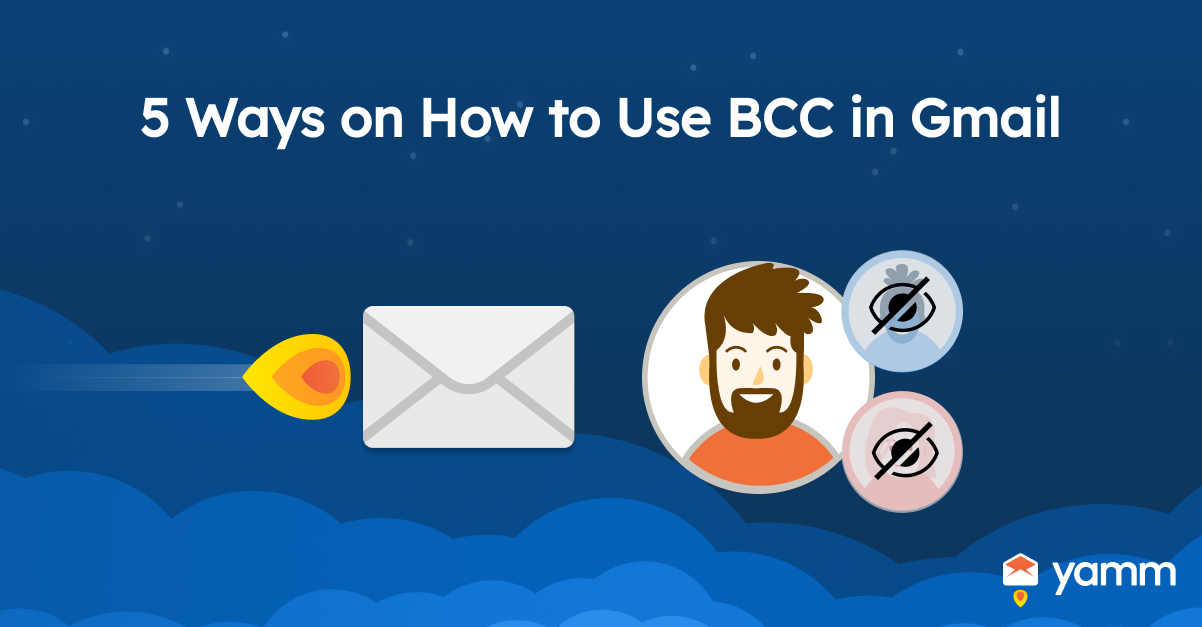
BCC in Gmail stands for Blind Carbon Copy, which is an email feature that permits the sender to send a message to numerous recipients without other recipients being able to see who else received the message. The BCC area is hidden from all receivers, and it is useful for guarding the privacy of the recipients or preventing replies from being sent to everybody on the email chain. The concept of BCC in email dates back to the 1970s when carbon paper was used to make copies of documents. The concept of carbon copies was extended with the advent of email to create the CC and BCC fields for email messages.
Bcc is a way of sending an email to a group without revealing the email addresses of everyone who received the message. It is useful for maintaining privacy, preventing spam, and keeping the focus on the direct receivers of the email. BCC hides email addresses from receivers in the field. 71% of US email users utilize the BCC field monthly, according to a poll. 53% of business people use BCC to inform their superiors of critical emails, and 43% use it to manage sensitive emails. 10% of global email communications use BCC, another survey found. Gmail is one of the famous email services, with over 1.5 billion active users worldwide as of 2019.
Listed below are the five ways to use BCC in Gmail.
- Start a new email by clicking Compose. Click the "Compose" button in the top left corner of the screen to start creating a new email. A new message window appears as a result.
- Choose Bcc in the New Message window's right side. There are some fields, including "To," "Cc," and "Bcc," in the new message box. Click the "Bcc" box to add recipients to the Blind Carbon Copy field.
- Fill up the To section with the primary recipients. Add the email addresses of the principal receiver of the email to the "To" field. These individuals must be made aware that they are the primary receivers of the email.
- Enter the email addresses you want to hide in the BCC field. Supply the recipients' email addresses who wish to hide in the "Bcc" section. Their email addresses are not displayed to other recipients.
- Edit your message as necessary, then click "Send." Click "Send" to send it after adding the required recipients to the "To" and "Bcc" fields and the complete message. Send the email after the user has completed writing it and has checked it for errors.
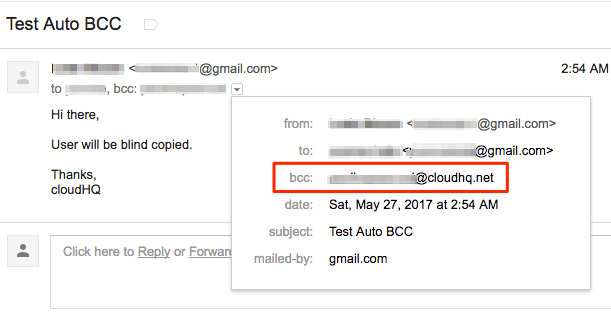
1. Start a new email by clicking Compose
Starting a new email by clicking "Compose" is the first step to sending an email using Bcc in Gmail. The option is located in the top left corner of the Gmail dashboard. The recipient list and message content are entered in the appropriate fields in the new message window that appears when the link is clicked. The action is crucial because it allows the user to start writing the message and guarantees that the user has a blank canvas. Start composing the message, add recipients, and format the text appropriately once the user clicks Compose. Furthermore, starting a new email in Gmail ensures that the user avoids accidentally replying to an older message when the user is meant to send a new one. The step is critical to ensure email communication is clear, concise, and effective. Bcc in Gmail helps protect many recipients' privacy and eliminates inbox clutter, leading to a more professional and effective email communication process.
2. Choose Bcc in the New Message window's right side
Choosing Bcc in the New Message window's right side is the next step in using Bcc in Gmail. The Bcc feature lets the sender email several people without revealing their email addresses. The feature protects the privacy of the recipients and reduces the risk of their email addresses being harvested by spammers or scammers.
The Bcc field is particularly useful when sending emails to large groups, such as a company or organization's mailing list, and when forwarding an email that was not originally intended for a large audience. Bcc ensures that the principal receivers know who the message is for and prevents confusion. Furthermore, Bcc helps the sender avoid the risk of being seen as spamming or phishing since recipients do not see each other's email addresses.
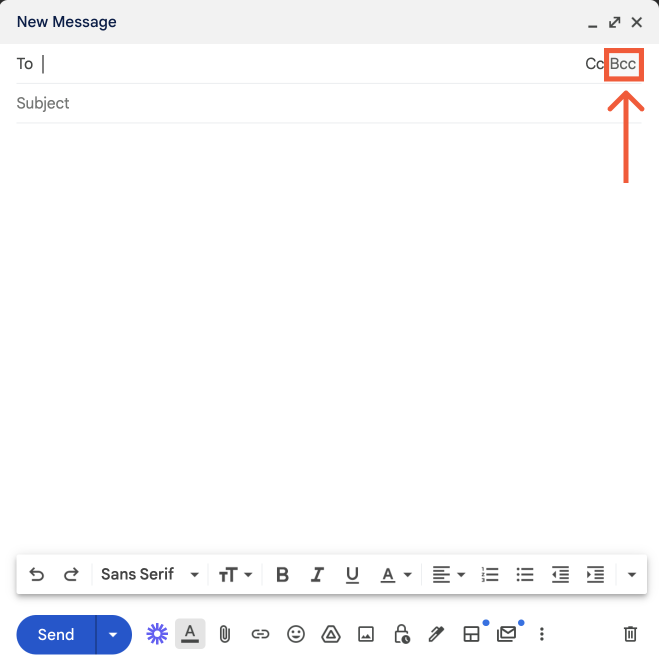
3. Fill up the To section with the primary recipients
Filling up the To section with the direct recipients is an essential step in composing an email because it is the main area that determines the primary receivers of the message. The “To” section must contain the email addresses of the people the message is planned for, such as colleagues, clients, or friends.
Ensure that the direct receivers know that the email is explicitly addressed to them and make sure that it is delivered to their inboxes. Including the key recipients in the “To” field when using Bcc in Gmail is vital, as Bcc recipients do not see who else received the email. The users include the recipients in the BCC area to lessen the chance of miscommunication, to make sure the original recipients know who else got the email, and to speed up the process of solving any problems that arise.
The main benefit of using Bcc in Gmail is that it allows the user to send an email to a group of individuals without revealing the email addresses of the other receivers. It is useful if the user does not want the receivers to know who else received the email or does not want them to reply to all. It helps guard the receivers' privacy, as their email addresses are not going to be visible to everyone receiving them.
4. Enter the email addresses you want to hide in the BCC field
Enter the email addresses you want to hide in the BCC field. Add the email addresses of the receivers to whom the user wishes to send the email without revealing their email addresses to the other receivers in the BCC field. The BCC area is a method to keep recipients' email addresses private and to prevent "respond all" replies from revealing a recipient's email address to others who were copied on the message.
BCC assists in preserving the privacy of receivers, preventing spam and reducing the chance of misunderstandings or inadvertent email address publication. Furthermore, BCC is useful for sending mass emails to many people, for marketing or promotional purposes, without revealing receivers' email addresses to one another.
5. Edit your message as necessary, then click "Send."
Edit your message as necessary, then click "Send." Type the message in the email's body after adding the required recipients to the "To" and "Bcc" fields. Click "Submit" to send the email after the user has completed writing it and has checked it for errors. The benefits of using Bcc in Gmail include protecting the privacy of email addresses, preventing reply-all mishaps, and avoiding clutter in the receiver's inbox.
The email receivers are unable to view the email addresses of other persons who have received the email if the user uses the Bcc field, which is a critical feature to have for reasons of privacy and security. Furthermore, Bcc prevents reply-all mistakes, where someone accidentally replies to all receivers instead of the sender. Hence, Bcc helps prevent clutter in the receiver's inbox, making it easier for them to focus on important emails.
What is BCC in Gmail?
BCC in Gmail stands for "Blind Carbon Copy." BCC is an email function that allows the sender to include additional receivers in the email without the other receivers knowing. BCC emails are sent to the original recipient and BCC receivers without their email addresses in the header. It is a handy option for users who must email numerous persons but do not want them to see each other's addresses. It is useful when the user wants to send a follow-up email to a recipient but does not wish to display that the user has previously emailed them.
The email addresses of the receivers the user wants to include are then added to the BCC area. It is important to note that receivers included in the BCC field are not able to see the email addresses of other BCC receivers, as their email addresses remain hidden. BCC is used in various scenarios, and it helps protect the receivers' privacy by keeping their email addresses hidden.
What is the Importance of Creating BCC in Gmail?
Creating BCC in Gmail is important when sending sensitive or confidential information. BCC allows sending an email to multiple receivers without displaying the other recipients' email addresses to each other. Privacy is one of the main advantages of utilizing BCC in Gmail. It keeps receivers' email addresses private, which is vital if the user sends a message to a large group of strangers or sensitive material. Moreover, BCC helps maintain a professional appearance by keeping the mailing list confidential.
Another benefit of BCC is efficiency. It is achievable that entering all of the recipients' email addresses by hand takes significant time if the user sends a message to a large group of people. BCC allows one to enter one email address and send the message to multiple recipients without worrying about making mistakes or missing anyone.
Lastly, BCC helps users avoid accidental reply-all emails, which is embarrassing or unprofessional. Everyone on the list sees the response if the user unintentionally clicks "respond all" rather than "reply." However, BCC helps the user avoid sending emails to the wrong people.
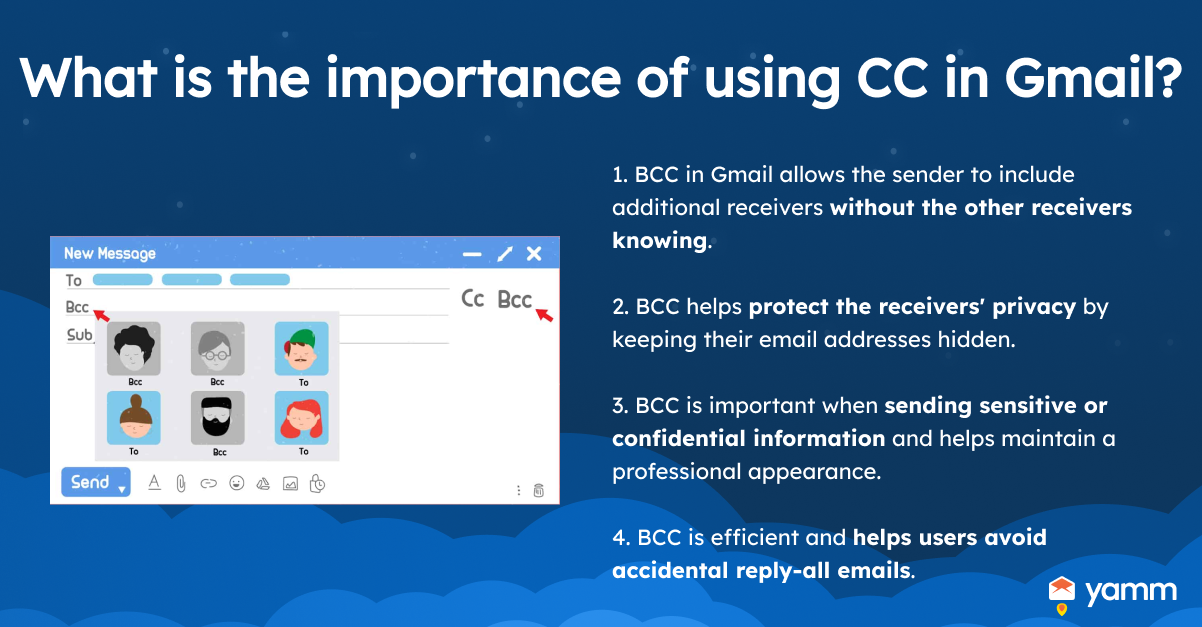
When should BCC in Gmail be Created?
BCC in Gmail must be created when the user needs to send an email to numerous recipients without displaying their email addresses to each other. It is essential when sending sensitive or confidential data. However, there are other factors to consider when creating BCC in Gmail.
One factor to consider is the size of the recipient list. It takes a long time to type in each receiver's email address when sending an email to several people. BCC allows the user to enter one email address and send the message to numerous receivers without worrying about making mistakes or missing anyone. Another factor to consider is the relationship between the recipients.
Using BCC is recommended when the receivers do not know each other and want their privacy protected. It is acceptable to utilize BCC to guarantee that each recipient only receives the data pertinent to them when sending emails to a group of persons with varying levels of authority or access to data.
How long should I wait before creating a BCC in Gmail?
There is no specific waiting time before creating a BCC in Gmail. The decision to use BCC must be made when composing the email and depends on factors, including the recipient list’s size and the sensitivity of the information being shared. The best time to create a BCC in Gmail is when the user is composing the email and before the user starts entering the email addresses of the recipients. Ensure the right people get the email and that their addresses do not leak by utilizing BCC at the outset of the composition process.
Hence, there is no specific waiting time before creating a BCC in Gmail, and the decision to use BCC must be made when composing the email. It is best to use BCC as soon as the user determines it is appropriate and to use it at the beginning of the email composition process to ensure the privacy of recipients' email addresses.
What are the Best Practices for Crafting BCC in Gmail?
The best practices for crafting BCC in Gmail are listed below.
- Ensure that BCC is necessary: BCC must be utilized when emailing numerous receivers without displaying their email addresses. Consider whether the use of BCC is appropriate for the email.
- Enter the recipients' email addresses carefully: Double-check the email addresses added to the BCC area. Ensure the user does not accidentally display email addresses in the To or CC fields.
- Keep the BCC field empty by default: The BCC area must be blank when making a new email. Add people to the BCC area only if needed.
- Add a personal message in the To or CC field: Avoid using BCC if attainable when communicating with a large group; instead, write each person a separate note in the To or CC fields.
- Use the BCC field to send an email to a mailing list: Use the BCC area when sending an email to a mailing list if the sender wants to protect the privacy of the receiver's email addresses.
- Be aware of the BCC limit: Gmail limits the number of receivers added to the BCC area, which is 500 recipients per 24 hours. Be mindful of the limit and consider using other methods, such as a mailing list or a mail merge.
What are the BCC in Gmail Writing Tips?
Listed below are BCC in Gmail writing tips.
- Personalize the email: Consider using the recipients' names and other personal details to make the email feel more personal. Just because the user sends an email to multiple recipients does not mean it has to be impersonal.
- Keep the email brief and to the point: The email feels more personal if the user includes the recipients' names and other information about them. It is crucial to remember that emails sent to several recipients do not have to be impersonal.
- Proofread the email: Proofread it carefully to check for spelling and grammar errors before sending it. Use a tool like Grammarly to help identify and correct errors.
- Include a clear subject line: The subject line is the first thing the recipients see, so make sure it is clear and concise. It accurately summarizes the content of the email.
- Consider adding a call to action: Include a call to action in the email if the user wants the recipients to do something particular. A call to action, an announcement of an upcoming event, or a website link.
- Include relevant attachments or links: Be sure any links or attachments included in an email are pertinent to the information being conveyed.
- Use an appropriate tone: Consider the relationship between the sender and the recipients and adjust the tone accordingly. For example, if the sender is sending an email to colleagues, the sender wants to use a more formal tone than if the user is sending an email to friends or family.
What are the Best Examples of BCC in Gmail?
Listed below are the best examples of BCC in Gmail.
- Subscribers: BCC allows the user to send emails to all the subscribers without disclosing their email addresses to other subscribers. It is useful if the user runs a newsletter or some other type of service requiring users to subscribe to access it.
- Issue count: Use blind carbon copy (BCC) to prevent overwhelming the receiver with a long list of addresses in the To or CC area when sending an email with a large number of recipients.
- Activity years: It is permissible to utilize BCC to protect the privacy of former participants if the user is sending an email to a group of people who have participated in an activity for a number of years.
- Topic and industry: It is suitable to utilize BCC when sending an email to a bunch of people who share a shared interest in a topic or who are all involved in the same line of work without revealing their individual email addresses.
How many emails in Gmail support BCC?
The table below shows the number of emails in Gmail that supports BCC.
Limit Type | Limit |
Recipients per message
a single email's To, Cc, and Bcc fields. | Total of 2,000 characters per message (maximum of 500 external recipients ) |
Maximum messages per day
Daily sending limit per user accoun | • 2,000
• 1,500 for multi-send
• 500 for trial accounts |
Total recipients per day
Each time an email is sent, the number of recipients (email addresses) increases; 5 emails sent to 10 addresses equals 50 total recipients. | • 10,000
• 1,500 for multi-send |
External recipients per day
Email addresses outside of the main domain, such as domain aliases and alternate domains. | 3,000 |
Unique recipients per day
Just the first count of the day is attributed to each unique email address (recipient):
• 5 emails sent to 10 various addresses count as 10 unique receivers*
• 5 emails sent to a 1 address count as 1 irregular or unique recipient* | • 3,000
• 2,000 external
• 500 external for trial accounts |
Is there a limit to how many Emails you can BCC in Gmail?
Yes, there is a limit on the number of emails that can be BCC at once in Gmail. The limit for the total number of recipients in a single email, including those in the To, CC, and BCC fields, is 2,000 for Google Workspace accounts and 500 for personal Gmail accounts, according to Google. However, Google recommends sending emails to no more than 100 receivers at a time to avoid the appearance of spam or bulk mailing.
It is crucial to know that the email is not delivered or is marked as spam by the recipient's email provider if the user surpasses these limits. It means the user sends an email to a maximum of 100 receivers using the BCC field in Gmail. However, users send emails to more than 100 recipients by dividing them into multiple groups of 100 receivers and sending the email separately to each group.
It is important to note that the limit on BCC recipients in Gmail is in place to prevent email service spamming and abuse. The account is likely flagged or suspended if the user sends unsolicited emails to many recipients without first obtaining their permission. The practice is known as spamming.
When to Use BCC in Gmail?
BCC in Gmail must be used when the user needs to send an email to bulk receivers without displaying their email addresses to each other. It is particularly important when the user sends sensitive or secret information that the user wants to keep private from everyone who receives the email. Use BCC when emailing a group of job applicants to inform them about the decision; each applicant's email address stays private. Use BCC when emailing a group of business partners or vendors to keep their email addresses from getting out.
BCC in Gmail is helpful when sending an email to a huge group of individuals, such as a newsletter or marketing email, by hiding the receiver's email addresses. Overall, BCC must be utilized in Gmail when emailing numerous receivers without displaying their email addresses. Users ensure that the emails are successful, skilled, and well-received by receivers by using BCC carefully and strategically.
How to Use BCC in gmail using windows?
Listed below are the seven steps to use BCC in Gmail using windows.
- Open Gmail. First, open the web browser and go to the Gmail website.
- Click on "Compose." Next, click on "Compose" to create a new email.
- Add the primary recipient. The main receiver's email address must be entered in the "To" column.
- Click on "BCC." Click on "BCC," which is located next to the "CC" field.
- Add the BCC recipients. Input the email addresses of the individuals the user wants to BCC in the BCC area.
- Compose the email. Compose the email as normal, making sure to include any attachments or links that are relevant.
- Click "Send." Lastly, click the "Send" button to send the email once the user has completed writing it.
How to Use BCC in gmail using mac?
Listed below are the seven steps to use BCC in Gmail using mac.
- Open Gmail. First, open the Mail app and go to Mail.
- Click on "Compose." Next, click the "Compose" button to create a new email.
- Add the primary recipient. The principal receiver's email address must be entered in the "To" column.
- Click on "BCC." Select View on the upper tab. Under the View tab, click Bcc Address Field or use “command+Option+B” to go to the Bcc field.
- Add the BCC recipients. Add the email addresses of the recipients that the users want to BCC.
- Compose the email. Input the message; ensure to include any relevant attachments or links.
- Click "Send." Lastly, click "Send" to send the email once the user has completed writing it.
How to BCC in Gmail using the Mobile App?
Listed below are the seven steps to use BCC in Gmail using the mobile app.
- Open Gmail app. First, launch the Gmail app on the smartphone.
- Compose a new email. Next, tap on the "Compose" button to create a new email.
- Add the primary recipient. Input the direct receiver's email address in the "To" column.
- Click on "BCC." Tap the arrow down on the right screen and click the "BCC" button, which is located before the "CC" field.
- Add the BCC recipients. Users must provide the BCC addresses of the people they wish to copy on the email.
- Compose the email. Compose the email as normal and include any attachments or links that are relevant.
- Click "Send." Lastly, tap the "Send" button after the user has completed writing the email to send it.
How often Professional use BCC in Gmail?
BCC in Gmail is used by professionals frequently, especially in email communication, where privacy and confidentiality are important. Many professionals use BCC to protect the privacy of their recipients and to prevent any kind of unintended reply or misuse of email addresses. It is especially useful in situations where email addresses of large groups of recipients must be used, such as company-wide announcements, marketing campaigns, or newsletters. Moreover, some industries that require the use of BCC include journalism, where reporters use BCC to protect their sources, and legal services, where lawyers use BCC to protect the confidentiality of their clients. Overall, BCC is a useful and commonly used feature in professional email communication, and its usage frequency varies depending on the context and industry.
How often Businesses use BCC in Gmail?
BCC in Gmail is often used in Businesses. It is a useful feature for businesses that are sending emails to large groups of people, especially if the recipients do not know each other or the email contains sensitive or confidential information that the sender does not want to share with all recipients. It helps prevent spam, as recipients' email addresses are not visible to others, which reduces the chances of them receiving unwanted emails.
Mass emails are one of the situations where BCC is justified. The company sends a newsletter or invitations to a large number of people, and using BCC protects the privacy of the recipients. It is important to use BCC judiciously to avoid violating email privacy and security. BCC must only be used when necessary and appropriate, and companies must have clear policies.
What types of Emails should be Used in BCC in Gmail?
Listed below are the types of emails used in BCC in Gmail.
- Mass emails: BCC is used to safeguard the privacy of the receiver's email addresses and avoid spamming when sending an email to a large number of people at once.
- Introducing two people: BCC in an email allows the two recipients to receive the message without revealing their email addresses, making it ideal for introducing persons who do not know each other.
- Internal communication: BCC is a useful tool for maintaining email confidentiality when it is necessary for internal communication to be conducted privately among a limited number of individuals.
- Confidential information: Use blind carbon copy (BCC) when sending an email that must remain private among a select group of people.
- Forwarding emails: It is critical to preserve the receivers' privacy whenever the user forwards an email to more than one person using the BCC field. BCC is sometimes used in other types of emails like Newsletters, Promotional, Surveys, and more due to large audiences.
Are BCC in Gmail Useful in Email Marketing?
No. BCC in Gmail is not useful for email marketing purposes. Using BCC to send marketing emails is not recommended, as it results in the emails being labeled as spam or deleted without being opened. It comes across as impersonal and spammy, making it an ineffective way to send marketing emails. Rather, marketers must use a technical email marketing software that allows them to personalize emails, track engagement, and avoid getting marked as spam. Furthermore, it is not recommended to use BCC in email marketing as it causes the emails to be filtered as spam and never be delivered to the intended receivers. Overall, BCC in Gmail is not an effective tool for email marketing, and businesses must explore alternative methods.