How to Change your Email Name
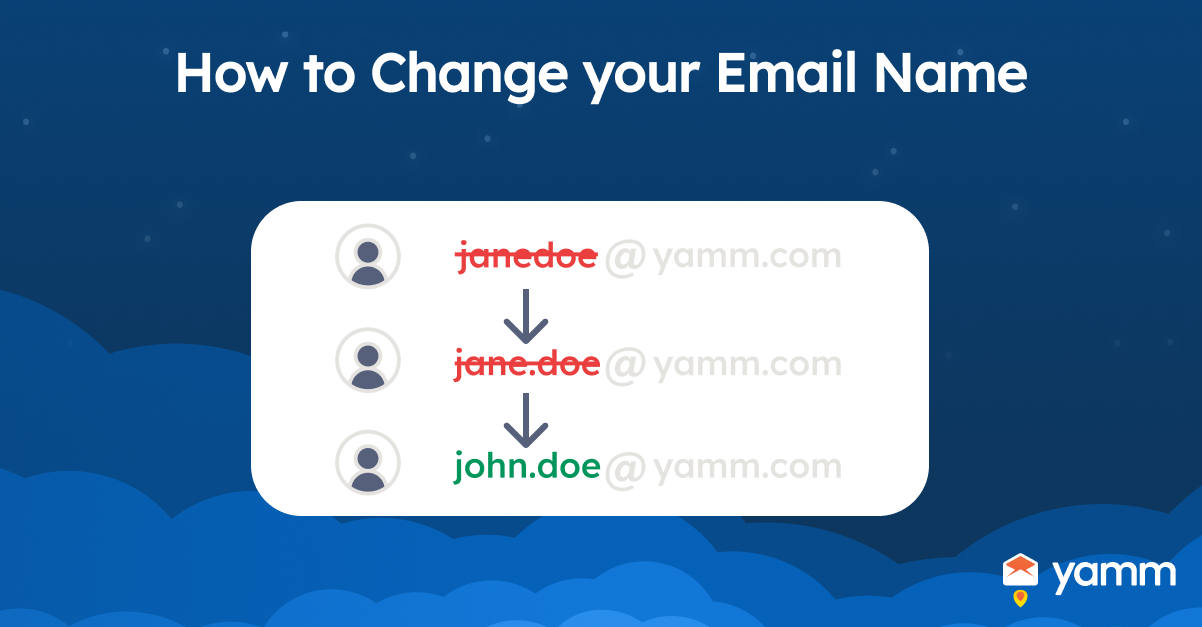
Email name refers to the name or label that appears in the “From” field of an email message. The email name is often displayed alongside the email address from which the message was sent. It is the sender's entire name, a nickname, a username, or any other identifier that is selected. The email sender's name is commonly used to help recipients identify who the message is from. It is used to develop the sender's professional or personal brand.
The email address that appears in the “From” section of an email is significant for multiple reasons. Firstly, an email name assists users in recognizing the sender and generating a sense of familiarity and confidence. Secondly, using a known name or one that is associated with a particular brand or organization encourages recipients to open and read the email. Using a professional email address assists to create credibility and portray a professional image to clients, coworkers, and other contacts in a business situation. Email name is an essential part of branding and marketing initiatives. An email address is an integral aspect of a personal or professional brand, particularly for entrepreneurs, influencers, and other individuals who are constructing a public persona.
Users want to alter their email names for a number of different reasons. Firstly, users choose to change their email names because users prefer a different moniker or nickname. Changing email names is particularly prevalent among younger or more technologically skilled users, Younger or more technologically skilled users are more at ease with online identities and personal branding.
Secondly, users of email change their email names if users undergo a significant shift in one’s professional identification. For example, a person who changes employment, titles, or industries wishes to update their email address to reflect such change. Thirdly, users alter email names for privacy or security purposes. It is particularly true for victims of online harassment or identity theft. Changing one's email address makes it more difficult for others to discover them online, hence enhancing privacy and security. Lastly, users modify email addresses for branding or marketing purposes.
Remember that changing email names are especially crucial for entrepreneurs, influencers, and others who are constructing a personal or professional brand. The consistent usage of the email address across numerous channels, including social media, helps to develop and strengthen the brand. Users change email names for a variety of reasons, ranging from personal preference to branding and marketing initiatives.
Listed below are the instructions for changing email names.
- Open Email Account: Logging into the email account is the initial step in altering an email name. Visit the website of the service provider to create an account.
- Go to Account Settings: The second step in changing an email address is locating the account's settings. Choose “Settings” or “Options” from the menu.
- Edit the Send Email as: Step three involves locating the option to edit the email address. Search for the “Profile Edit” or “Personal Details” option.
- Enter a New Email Name: Choose the option to modify the email address's name as the fourth step. Type the new name in the box provided after selecting the option to change the email name.
- Save Changes: the final step is to click “Save” or “Update” to make the changes permanent after inputting a new email address.
1. Open Email Account
Open an email account. The first step in changing an email name is to log in to the email account. Go to the website of the email service provider to open an email account. Using a desktop or mobile phone, anyone is able to open an email account. Log in to the email account using the email address and password.
2. Go to Account Settings
Go to account settings. The second step in changing an email name is to look for its settings. Navigate to the “Settings” or “Options” menu. The settings are often positioned in the upper-right area of the display. Choose “Settings” or “Options” from the drop-down menu.
3. Edit the Send Email as
Edit the send email as. The third step is to locate the option to modify the email name. Look for an option that reads “Edit Profile,” or “Personal Information.” The option is anything similar phrase to the example once found in the account settings. Contact the email service provider's customer support for assistance if there is trouble locating the options.
4. Enter a New Email Name
Enter a new email name. The fourth step is to select the option to change the email address name. Type the new name in the area provided after selecting the option to change the email name. Ensure that the new name is suitable. It is recommended to make an email name professional if the email account is for work or business purposes.
5. Save Changes
Save changes. The last step is to Click “Save” or “Update” to commit the changes after entering a new email name. The new email name now appears in the “From” section of all outgoing messages. It is necessary to test the email name after making changes. Send a test email to a trustworthy friend or colleague. Make sure that the new name is displayed accurately in the “From” column of the email.
How to Change Your Name on a Gmail Account?
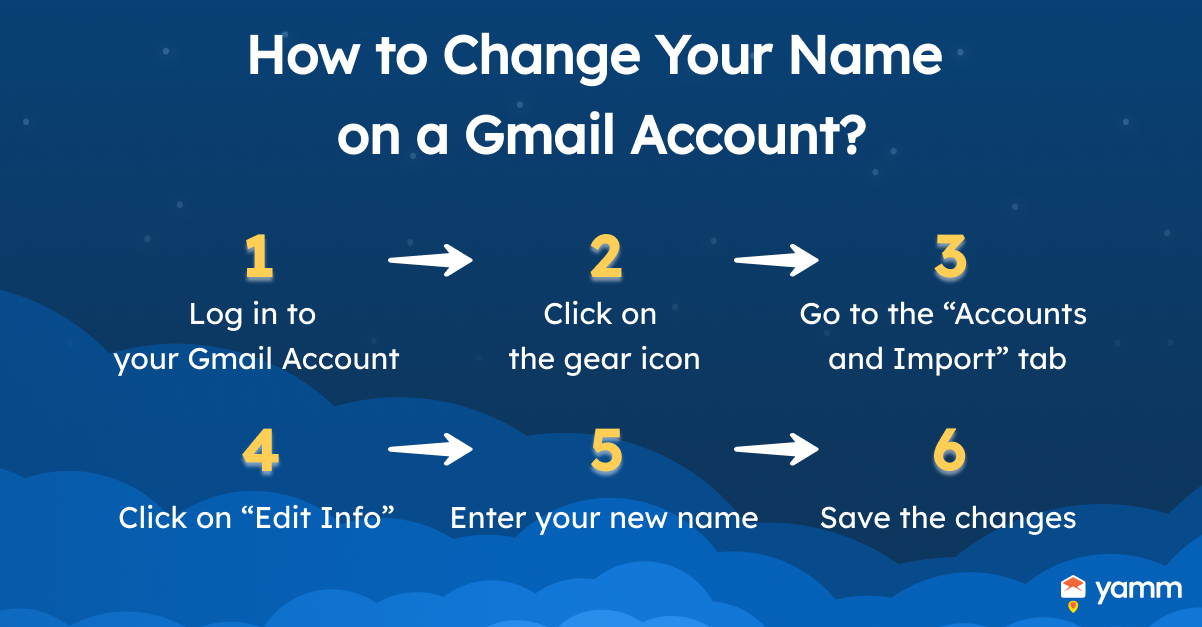
There are several steps to change the name on the Gmail Account. Firstly, log in to the Gmail account. Visit the Gmail website and enter the email address and password to access the account.
Secondly, click on the gear icon. The gear icon is found next to the profile photo in the upper-right area of the screen. Choose “Settings” from the drop-down menu after clicking on it. Thirdly, go to the “Accounts and Import” tab. The “Accounts and Import” tab is found at the very top of the Settings menu. Click on it to access the “Accounts and Import” options.
Fourthly, click on “Edit Info” next to the email address. Under “Send mail as,” there are email addresses and a link to “Edit Info” underneath it. Follow the instructions provided in the link. Fifthly, enter the new name. Type the new account name that it wishes to use in the “Name” field. Be sure the provided name is appropriate and professional if the Gmail account is intended for work or business purposes.
Lastly, save the changes. Click “Save Changes” at the bottom of the page once the new name has been entered. The new email is now saved and displayed on all the outgoing emails. The answer to the question ‘How to change Gmail email address?’ is that changing the email address on Gmail is not allowed. However, it is allowed to create a new Gmail account with a different email address and then transfer the data from the old account to the new one.
How to Change Your Nickname on Yahoo Mail?
There are multiple stages involved in changing a nickname on Yahoo Mail. Firstly, visit the Yahoo Mail website and enter the email address and password to access the account. Secondly, click the “Settings” icon located in the upper-right corner of the display. The “Settings” symbol resembles a gear wheel.
Thirdly, choose “More Settings.” towards the bottom of the list on the “Settings” menu. Fourthly, under the “Profile” page, find the “Nickname” option. Click the “Edit” button next to it to edit this section. Fifthly, enter the new nickname for the account in the “Nickname” section. Ensure that the nickname provided is appropriate and professional. Lastly, click “Save” to commit the changes after entering the new nickname. The steps in changing a nickname in Yahoo Mail are different from the steps on ‘How to change yahoo email address?’.
How to Change Your Apple ID?
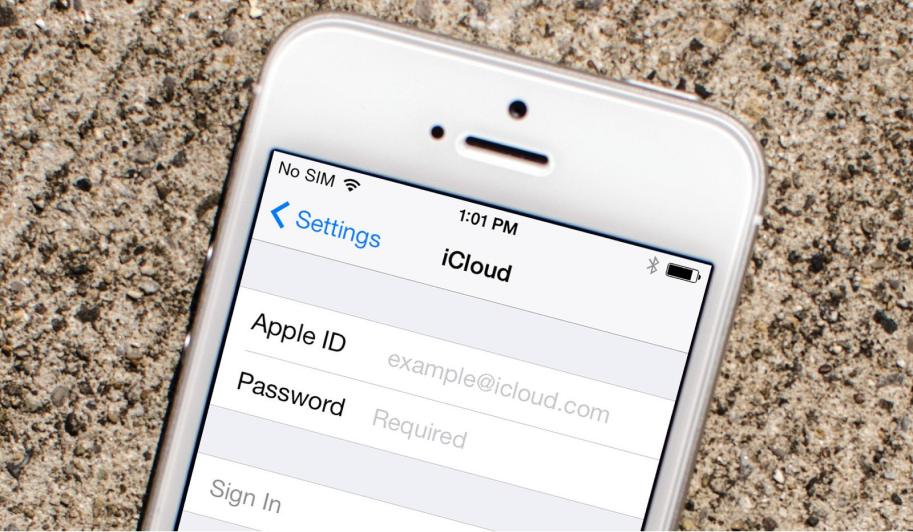
There are 6 steps to change the Apple ID. Firstly, sign out all Apple devices. It is a must to sign out of every Apple device on which an individual is presently logged in before changing the Apple ID. These devices are the iPhone, iPad, iPod touch, Mac, and any other Apple product.
Secondly, go to the Apple ID website. Visit appleid.apple.com and sign in with the existing Apple ID and password. Thirdly, click “Edit” in the “Account” section. The Apple ID website displays a section titled “Account.” Click the “Edit” button next to it to edit the section. Fourthly, change the Apple ID. Enter the new desired email address as the Apple ID in the “Apple ID” section. Users must select a different email address if the email address to use is already associated with a separate Apple ID.
Fifthly, save the changes. Click the “Save Changes” button to apply the modifications after entering the new Apple ID. Lastly, verify the new Apple ID. Apple sends a verification email to the newly given email address. Complete the instructions in the verification email to activate the Apple ID. Moreover, sign in with the new Apple ID. Sign in to all the Apple devices using the newly-verified Apple ID and password after confirming it.
How to change Display Name for your outgoing emails?
The first step to change the display name for outgoing emails is by logging in to the email account. Enter the email address and password to log in to the email account. Secondly, access the account settings. The settings menu is often found in the upper-right corner of the inbox. Use the gear symbol to access the account's settings.
Thirdly, click on “Account Settings.” Choose “Account Settings” from the “Settings” menu. It has different labels depending on the email service provider. Fourthly, edit the display name. Find the option to change the name or display the name. The option is named “Personal Information,” “Profile Information,” or a similar phrase. Select the option to change the display name.
Fifthly, enter the display name. Put the name shown when sending emails in the “Name” or “Display Name” column. Lastly, save the changes. Click “Save” to save the modifications after entering the new display name.
What is an Email Name?
The email name is the component of an email address that appears before the “@” symbol. It is a unique identifier used to distinguish across email addresses. The email name in the email address “example@email.com” is “example.” Email names are derived from the name of the person or organization using the email address, or more generic names associated with the purpose of the email account.
A company develops email accounts such as “sales,” “support,” and “info” in order to direct communications to the appropriate department. Users are allowed to change email names associated with the email account. The procedure for changing the email name varies depending on the email service provider. Open the account settings and look for an opportunity to modify the personal or profile information. Enter the new name and save the changes.
What is the Purpose of Changing Email Name?
The purpose of changing the email name is to personalize, professional branding, privacy and security. Users change their email names because users prefer a different name or wish to reflect changes in their personal or professional lives in their email addresses. Updating the email name to match the brand or company aids in marketing. It makes it easier for customers to recognize and recall the brand.
Choose to use a pseudonym or nickname instead of their real name as their email address if someone desires to protect their privacy or anonymity. Changing the email name increases security and prevents identity theft. Furthermore, it makes it more difficult for hackers or scammers to use email addresses to impersonate someone or obtain access to personal data.
Why Is Changing Email Name Necessary?
Changing an email name is necessary for personalization, security, branding, professionalism, and organization purposes. Changing it to a more personalized one helps improve communication. Additionally, it makes it easier for people to recognize who the email is from if the current email name is a generic or unprofessional name.
Furthermore, changing it to a more complex name helps to improve security and prevent unauthorized access to sensitive information. Moreover, changing the email name is necessary because changing the email name reflects the new name. It helps to maintain consistency across all communication channels if a company or individual is rebranding or changing their name.
Changing it to a more professional one helps create a more serious and business-like image if the current email name is unprofessional or inappropriate. Lastly, changing it to a more descriptive name helps improve organization and makes it easier to sort and filter incoming messages if the current email name is difficult to remember or is not reflective of the content of the emails.
How Many Times Can I Change my Email Name?
The number of times that is able to change the email name depends on the email service provider that is used. Email service providers allow users to change their email name multiple times, while others have limitations on the number of times to change it. For example, Gmail allows users to change their email names multiple times.
However, it has a limit of three changes in 90 days. On the other hand, Yahoo Mail allows users to change their email name once every 30 days. Yahoo Mail has no limit to the number of times to change it.
It is important to check the policies and guidelines of the email service provider regarding changing email names to know the specific limitations and requirements. Additionally, changing email names too frequently causes confusion among the recipients. It makes it difficult for people to recognize and remember email addresses. It is recommended to change it only when necessary.
Is Email Name Different from Account Name?
Yes, an email name is different from an account name. An email name is a name that appears before the @ symbol in an email address. On the other hand, an account name is a unique identifier used to log in to an email account. For example, in the email address john.doe@example.com, “john.doe” is the email name, and “example.com” is the domain name.
The account name is john.doe or an entirely different username was used to log in to the email account. Email names are often used to personalize email communication and make it easier for recipients to identify the sender. Furthermore, account names are used to uniquely identify and authenticate the user accessing the email account. It's important to note that in some cases, the email name and account name are the same. However, it is a distinct component of an email address and serves different purposes.
How to Change Account Name?
Listed below are the steps to change the account name.
- Log in to the email account: Firstly, log in to the email account. Enter the username and password that is currently used to log in to the email account.
- Look for an account or profile settings section: Secondly, look for an account or profile settings section. It is typically accessible by clicking the profile image or emblem in the upper-right corner of the display.
- Navigate the option to edit the profile: Thirdly, look for an option to edit the profile in the account setting section. The option is named “personal information.”
- Search for the option to edit the account name: Fourthly, search for the option to edit the account name or the display name. It is listed as “Full Name”, “Display Name”, or “Account Name”.
- Save the changes: Fifthly, save changes: Enter the new account name and save the changes. Email providers require verifying the new account name by entering a code. The code is sent to the email or mobile phone.
Does Changing Email Name Affects the Contacts?
Yes, changing email names affects the contacts. Contacts are affected depending on how users make the change. Contacts are not impacted if it is a simple change of the name associated with an email account without changing the email address itself. The only thing that changes is the name displayed in their email inbox.
However, contacts need to update their contact information to reflect the new email address if the changes to the email address are along with the email name. It is a time-consuming process. Gmail Contacts and Groups Management allows users to manage their Gmail contacts and organize them into groups. Additionally, it is possible that some contacts do not update their records, leading to missed emails.
It is important to notify the people on the contact list in advance of the change. Provide clear instructions on how to update their records to minimize the impact of changing the email names on the contacts. Consider setting up an autoresponder that alerts people of the change and provides new contact information.
How to create a New Email Account?
Listed below are the steps to create a new email account.
- Decide on an email provider: There are many email providers to choose from with different features. These email providers are Google, Yahoo, Outlook, ProtonMail, and more. Select the one that fits the user's needs best.
- Go to the email provider's website: Go to the website of the email provider after selecting the best provider.
- Click on the “Sign Up” or “Create Account” button: The “sign up” button is usually located in the top right corner of the website.
- Enter the account owner's personal information: Fill out the registration form with the personal information. Email providers require information such as the name, birthdate, and gender.
- Enter email address: Decide the appropriate email address that suits the purpose of the email account. Additionally, select a unique email address to use for the account.
- Pick a password: Select a strong password that is difficult to guess. It is recommended to include a mix of upper and lowercase letters, numbers, and symbols.
- Verify the account: Verify the account through an email or phone number, depending on the email provider.
- Customize the email account: Customize the email account by adding a profile picture, signature, and other settings.
- Start using the email: Start using it to send and receive emails once done creating the email account.
Can I Create Multiple Email Accounts Under One name?
Yes, it is allowed to create multiple email accounts under one name or email address. The regulations depend on the email service provider. Email service providers allow users to create multiple email accounts under the same email address. However, others require users to create separate email addresses for each account. For example, Gmail allows users to create multiple email accounts under one name by using the “+ alias” feature.
The feature lets users add a “+ alias” to their email address, which is used to create multiple email accounts that all deliver messages to the same inbox. Simply add “+ alias” followed by any text to use as the alias before the “@” symbol in the email address to use the feature. For example, create an alias like john.doe+work@gmail.com or john.doe+personal@gmail.com if the email address is john.doe@gmail.com.
Moreover, other email service providers have different methods for creating multiple email accounts under one name. It is important to check the specific policies and guidelines of the email service provider.
Can you change your Email Name without Losing Everything?
Yes, users are allowed to change their email names without losing everything, but it depends on how users make the change. Changing the email name without losing everything is possible, but it requires careful planning and preparation to ensure a smooth transition. Email history, contacts, and other data remain intact. The only thing that changes is the name displayed in the email inbox and outgoing emails if changing the name is only associated with the email account without changing the email address itself.
However, it takes steps to ensure that the data is preserved if changing the email address along with the email name. Furthermore, users are able to transfer their email history, contacts, and other data to the new email address. The process depends on the email service provider that the user is using. The vast majority of email service providers offer tools and resources to assist users in transferring their data to a new email account.
For example, the “Data Tools” area of Gmail's settings menu enables users to import and export data. The data that are included are contacts and messages, between accounts. It is important to back up the email data before making any changes to the email address or name. It is to ensure that all significant data are kept.
Can you Change Email Name?
Yes, users are able to change their email names. Users need to access the settings or account information section of their email account to change the email name. Moreover, users must be able to edit the name associated with their email address. It is essential to note that changing the email name affects how people perceive and recognize email communication.
The reason for that is because the name displayed in the email inbox and outgoing emails are different from what the contacts are used to seeing. Consider the impact that the changes have on the brand or reputation if the changes to the email name are for professional or business purposes.
How to Change Gmail Name?
Listed below is the process to change the Gmail name.
- Log in to the Gmail account: Firstly, go to the Gmail website and sign in to the account. Sign in to the Gmail account using the email address and password.
- Look for settings: Secondly, click on the gear icon in the top right corner of the screen, and select “Settings” from the drop-down menu. It is just above the inbox. The settings icon looks like a cogwheel.
- Navigate to the “Send mail as” section: Thirdly, Scroll down to the “Send mail as” section and click on “Edit info.” The section is in the “General” tab.
- Enter the new name: Fourthly, input the new name in the “Name” field. Scroll down to the “Name” section. The current name is displayed here. Click on the “Edit Info” button next to the current name.
- Save changes: Fifthly, click on “Save Changes” at the bottom of the page. Enter the new first and last name in the appropriate fields in the “Edit name” pop-up window.
- Verify the new name: Lastly, verify the new name by entering a verification code. It is sent to the registered phone number or email. It appears in the “From” field when users send emails from the Gmail account, once the email address is verified with the new name.
How to Change Name in Yahoo Mail?
Listed below is the process to change the Yahoo Mail name.
- Log in to the Yahoo Mail account: First, sign in to the Yahoo Mail account. Go to the Gmail website to sign in to the account. Use the email address and password to log in.
- Look for settings: Secondly, click on the gear icon in the top right corner of the screen. Select “Settings” from the drop-down menu after selecting the gear icon.
- Navigate the “More Settings”: Thirdly, select “More Settings.” from the dropdown menu.
- Click on the Yahoo email address: Fourthly, select “Accounts” from the left-hand menu in the “Settings” window. Click on the Yahoo email address to edit its settings after navigating the “Accounts.”
- Input the new name: Fifthly, enter the new name it wants to use in the “Sender Name” field.
- Save changes and verify: Lastly, click on “Save” at the bottom of the page. Yahoo Mail prompts users to verify the new name. Enter a verification code sent to the phone or email. The new name appears in the “From” field when sending emails from the Yahoo Mail account, once done verifying the new name.
Does Changing Email Name Impact Email Marketing?
Yes, changing the email name impacts the email marketing efforts, depending on how the changes are made and the overall email marketing strategy. Users are not able to recognize the emails and are more likely to mark them as spam or unsubscribe from the list. These are the results if marketers change email names without notifying the subscribers. It has a negative impact on email deliverability and open rates. Additionally, it affects the overall email marketing Return on Investment (ROI).
Ensure a smooth transition and maintain engagement with the business’ email list by communicating the name change to the subscribers in advance. It is helpful to the subscribers if the marketing team includes an explanation of the reason for the change. Moreover, consider as well the gradual rolling out of the change over time, rather than making a sudden, abrupt change.
Furthermore, update other aspects of email marketing, such as the design and messaging, to ensure that it is aligned with the new brand identity. It is helpful if the changes are part of a rebranding effort. Overall, changing the email name impacts email marketing efforts. It is essential to minimize the impact and maintain engagement with the subscriber with careful planning and communication.
Is Email Name a Factor to Determine a Spam Email?
No, email name is not a factor to determine a spam email. The name that appears in the “From” box of an email is not the only element in deciding whether an email is spam. Email providers and spam filters use a variety of approaches to assess whether an email is spam. These filters examine the email's content, verify the sender's email address, and search for phishing and other harmful behavior indicators.
Spammers use fictitious or deceptive “From” names in an attempt to deceive recipients into opening their emails. However, respectable senders use alternative names or aliases in the “From” field for a variety of reasons, such as making it simpler for recipients to recognize them or distinguishing between different sorts of emails. Spam emails ultimately depend on a multitude of variables whether an email is designated as spam or not. The name in the “From” field is simply one of several pieces of information that email providers and spam filters employ to make a conclusion.
Does Changing Email Name Affect my previous Announcement Emails?
No, changing the email name does not affect the previous announcement emails. The content and formatting of those emails are typically stored separately from the sender's information. The email service provider saves a copy of the email content when sending an email. The sender's information, including the email name and address, is then used to display the email in the recipient's inbox.
Furthermore, the content of the email remains the same, and the recipient is able to access it in their inbox as before if the changes of email name are after sending an announcement email. The only difference is that the updated email name is displayed in the sender information for future emails.
However, consider updating the content and formatting of the announcement emails to reflect the new brand identity. It helps to ensure consistency and reinforce the brand message to the subscribers. Overall, changing the email name must not affect the previous announcement emails, but consider updating the email marketing strategy to align with the new email name and brand identity.